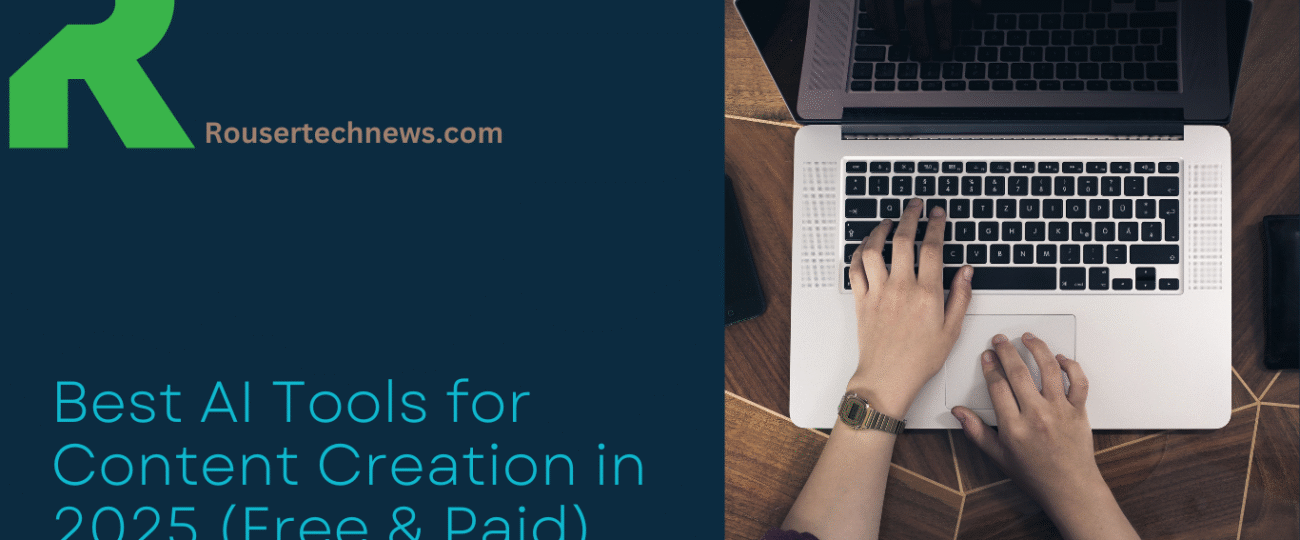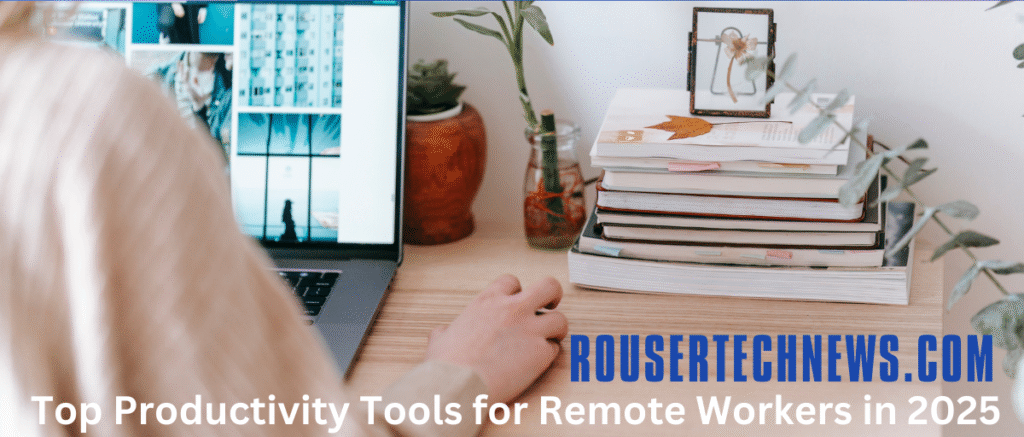Introduction
If you want to improve your blogging effort and boost content creation by utilising artificial intelligence (AI), you need to have the right tool. You have everything you need to make the right decision in this Article about blog writing.
AI tools for writing blogs and making content are quite popular now. By the end of 2025, the generative AI business is anticipated to be worth $80 billion by the end of 2025. It’s in everything we do, from writing blog entries and social media postings to coming up with names and branding concepts.
But if you have not jumped on the Rouser tech news yet, this is your time to get some newsy action.
You won’t have to write or modify your own content anymore if you use generative AI; you can stop writing by yourself and editing your content manually. There is definitely an AI content tool here that will fulfil all of your needs.
1. What Exactly is Jasper AI?
(Okay, here’s what we think it does…)
Basically, it’s an AI writing assistant
Jasper helps you write stuff—like blogs, emails, ads, and even social media captions—without starting from scratch. You give it a prompt, and it gives you content. Handy, right?
It’s powered by big AI models
It runs on some pretty advanced tech in the background (think OpenAI’s models like GPT-4), but you don’t really need to understand all that to use it.
Made for creators, marketers, and teams
Whether you’re a freelancer, a business, or just someone trying to sound smart in an email, Jasper tries to be helpful. A lot of people in marketing seem to love it.
It offers templates to make writing easier
Don’t know how to start a blog intro or ad copy? Jasper has pre-built templates for those. You just fill in a few details and it does the rest (well, most of it).
Not perfect, but pretty useful
It’s not always spot-on, and sometimes the content needs editing—but if you struggle with blank pages, Jasper’s a solid writing buddy.
Jasper AI Main Features (Kinda Impressive, But Let’s Be Honest)
Long-Form Assistant
Honestly, this is probably one of Jasper’s stronger features. If you’ve ever sat staring at a blank page, unsure where to start a blog post or article, this tool might help get things rolling. It doesn’t always nail it, but it gets you out of that creative block.
50+ Content Templates
Jasper gives you a bunch of pre-made templates for things like ads, emails, product descriptions, and more. Super convenient, though sometimes the results need a bit of a human touch to really land.
SEO Mode
There’s an SEO mode that works with Surfer SEO (if you’re into that). It tries to optimize your content as you go, though you’ll probably still want to double-check keyword density and readability yourself.
Tone of Voice Customization
You can tell Jasper to write in different tones—like “funny,” “professional,” or even “sarcastic.” It doesn’t always hit the tone perfectly, but it’s close enough to tweak easily.
Multilingual Support
Jasper works in over 30 languages. That’s great if you’re writing for a global audience… assuming the translations are accurate enough (they’re decent, but maybe not perfect).
Brand Voice Consistency
You can upload brand guidelines so Jasper kind of “learns” your voice. It’s not flawless, but it’s helpful if you’re trying to stay consistent across all your content.
Collaboration Tools
If you’re working in a team, Jasper does let everyone chip in. It’s got project folders, sharing features, and some light project management stuff. Nothing fancy, but useful.
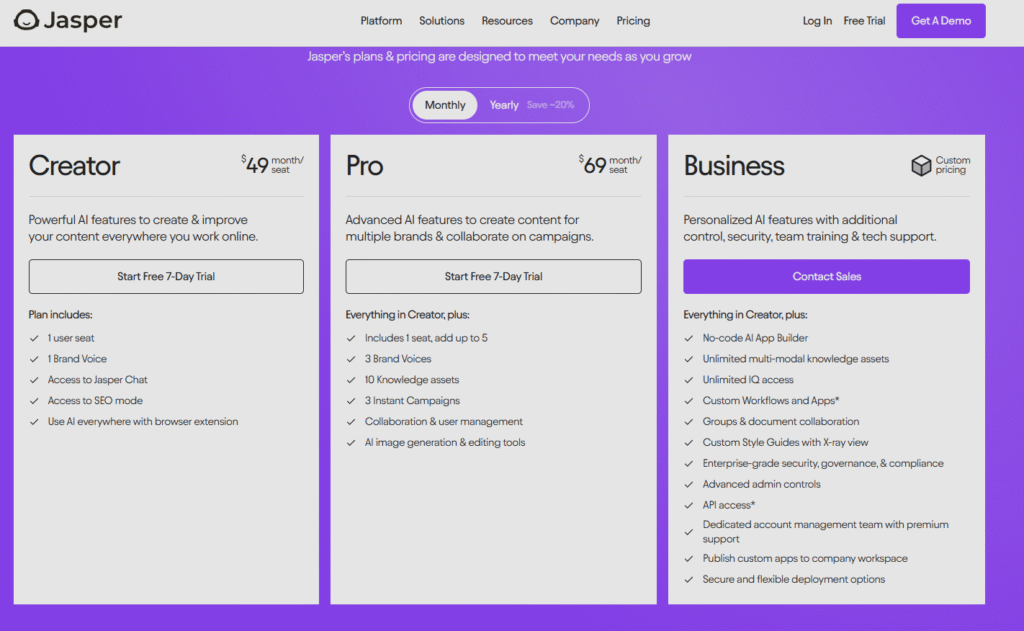
Jasper AI: Pros & Cons
(Or… things that are kind of great and things that might bug you)
Pros (Things Jasper’s pretty good at)
- Saves a Ton of Time
If you’re short on time (and who isn’t?), Jasper can really help speed things up. It won’t do everything for you, but it’s great for kicking off drafts or filling in blanks when your brain just isn’t cooperating.
- Lots of Templates to Choose From
There are over 50 templates for stuff like blog intros, email copy, product descriptions—you name it. It’s nice not having to start from scratch every time.
- Decent SEO Support
If you connect Jasper with Surfer SEO, it tries to keep your content more search-friendly. It’s not a magic bullet for ranking on Google, but it gives you a decent starting point.
- Custom Tone Control
You can ask Jasper to write in different tones—fun, professional, casual, etc. It’s not perfect, but it usually gives you something close that you can tweak.
- Supports Multiple Languages
Writing in French? Spanish? German? Jasper can handle over 30 languages. Handy if you’re targeting international readers (though it’s still a good idea to proofread if you’re not fluent).
- User-Friendly Interface
Even if you’re not super techy, Jasper’s layout is pretty easy to understand. You don’t need a tutorial to figure it out (though one wouldn’t hurt).
Cons (Stuff you’ll probably notice sooner or later)
- It’s Not Cheap
Yeah, the monthly cost isn’t exactly pocket change. And if you want the good features, you’ll need one of the pricier plans. So if you’re on a tight budget, this might sting a bit.
- Not Always Factually Accurate
Jasper can sound super confident while saying something totally wrong. So yeah, double-check your facts, especially with stats or niche topics.
- Can Be a Bit Repetitive
Sometimes it repeats phrases or ideas, especially in longer pieces. It’s fixable, but slightly annoying.
- Needs Clear Prompts
If your instructions aren’t specific, Jasper can get a little confused or spit out generic fluff. You kinda have to guide it carefully.
- Doesn’t Fully Replace a Human Touch
At the end of the day, it’s a tool—not a magic wand. You’ll still need to edit, personalize, and maybe rewrite parts to get content that actually sounds like you.
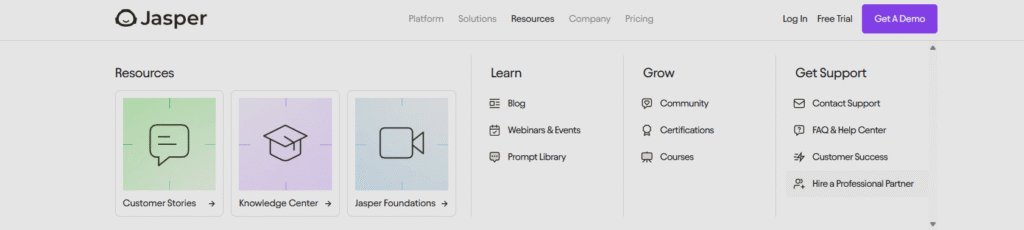
Used cases
Jasper AI is kind of like a writing sidekick for all sorts of content. You can use it to whip up blog posts, ad copy, social media captions, and even product descriptions. If you’re stuck staring at a blank screen, it gives you a decent place to start. A lot of marketers and small business owners use it for emails, landing pages, and website content too. It’s not always perfect, but it saves time and helps get the creative juices flowing—especially when you’re short on ideas or just need a quick draft to work from.
2. Copy.ai
What Is Copy.ai?
what I have gathered from some information by myself is that Copy.ai is a tool that’s supposed to help people in blog writing faster. I think it uses AI or something to come up with content—emails, product descriptions, social posts, all that kind of thing. I tried messing around with it a bit, and honestly, it’s not bad when you’re stuck and just need something to get started.
It’s kinda like typing in a rough idea, and then it gives you a bunch of options to work with. Some of them are surprisingly decent. Others… not so much, but that might be because the prompt wasn’t clear enough. It definitely feels more like a helper than a full-on writer, if that makes sense.
People seem to use it for different things—marketers, bloggers, freelancers, even startups who don’t have a copywriter on board yet. There’s a bunch of templates too, so if you’re not sure how to begin, those can help a lot.
Honestly, I wouldn’t say it replaces real writing, especially if you’re going for something super specific or creative. But for basic drafts or quick content ideas? Yeah, it can save you some time.
So yeah, that’s kind of the gist. It’s not perfect, but if you’re short on time or just tired of staring at a blank page, it’s worth checking out.
Some Main Features of Copy.ai (as Far as I Can Tell)
Okay, so I’ve been playing around with Copy.ai for a bit, and while I’m definitely not an expert or anything, here are some of the features that stood out, at least to me.
First off, it’s got this whole library of templates. Like, there is a ton—stuff for blog intros, product descriptions, Instagram captions, and even email subject lines. I guess the idea is to save time when you don’t know where to start. Sometimes they hit the mark, sometimes they need a bit of tweaking—but they’re a pretty solid jumping-off point.
There’s also this thing where you just type in a few words or a sentence, and it tries to write something based on that. I’ve used it when I was totally stuck, and weirdly enough, it helped me move past writer’s block a couple of times. I wouldn’t say it writes perfectly, but it’s good for rough drafts or ideas.
Another thing I noticed is that it has tools for different tones—like professional, friendly, or witty. I haven’t tested all of them deeply, but it’s kind of neat if you’re trying to match a brand voice or just don’t want your writing to sound robotic.
It also supports multiple languages, which I think could be helpful if you’re writing for a global audience. I haven’t really tested that part, though.
Anyway, those are just a few things I picked up while using it. It’s not magic, but it’s surprisingly helpful when you’re low on time or ideas.
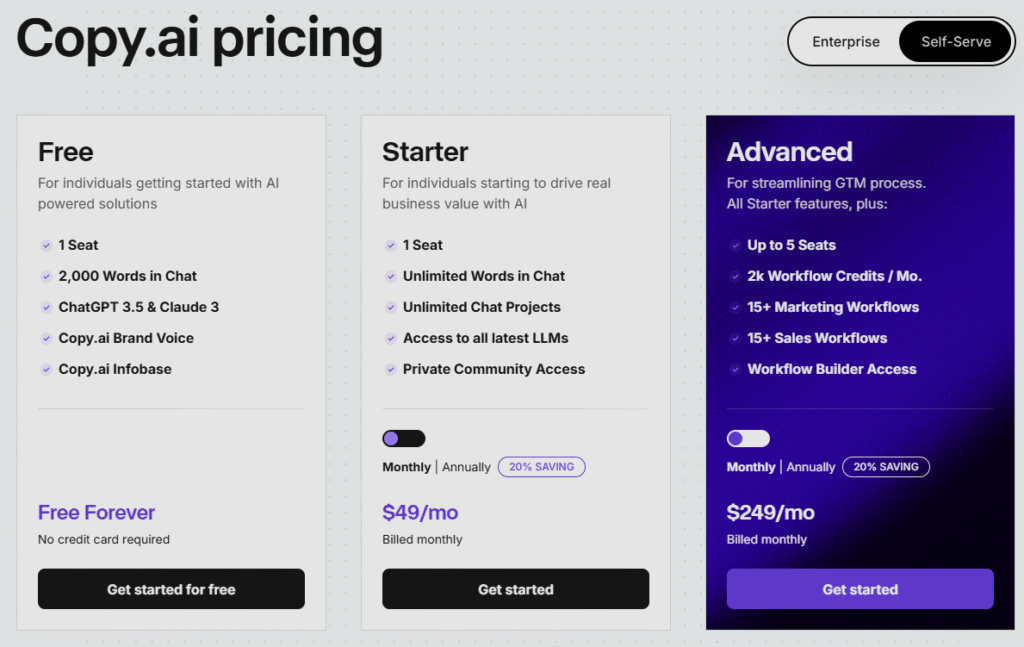
Pros and Cons of Using Copy.ai (Just My Take)
Pros —
- Super Quick for Drafts
When you’re totally stuck or just need to get something on the page, it’s surprisingly fast at coming up with some kind of content. Doesn’t mean it’s perfect—but it helps get the ball rolling.
- Lots of Templates
There are templates for so many things—ads, product descriptions, social posts, you name it. Honestly, it saves time not having to start from scratch every time.
- Decent for Brainstorming
I’ve used it to come up with taglines and blog intro ideas, and even if I didn’t use them exactly, it gave me a starting point to work with.
- Tone Customization
You can adjust the tone (like friendly, casual, formal). Not always spot-on, but it does help shift the mood of the writing a bit.
- Free Plan Available
For testing it out or doing light work, the free plan is pretty generous. Great if you’re just getting started.
Cons —
- Can Feel Robotic Sometimes
Even with the tone settings, some of the outputs feel kind of generic or stiff. You usually need to tweak it to make it feel more human.
- Not Great with Complex Topics
If your topic is super niche or technical, it tends to struggle. It might oversimplify or just go off track completely.
- Limited Creativity
It’s helpful, but you can’t expect deep, original thinking from it. At best, it gives you a structure or jumping-off point.
- Paid Version Gets Pricey
The Pro plan is useful, but the cost adds up if you’re not using it regularly.
Use Cases of Copy.ai
People use Copy.ai in quite a few ways, and honestly, it can be pretty helpful for different kinds of writing. For starters, bloggers often turn to it when they need a little push to get their ideas flowing. Instead of sitting there stuck, they just put in some keywords or a short brief, and Copy.ai spits out paragraphs or blog intros they can build on.
Marketers really like it for creating quick social media posts, catchy headlines, or even ad copy. It saves them time brainstorming and coming up with fresh angles. Plus, for those who run online shops, Copy.ai helps by drafting product descriptions so they don’t have to write every single one from scratch.
It’s also handy for emails—whether it’s newsletters or promotional messages—because it can suggest subject lines and even full email drafts that feel pretty natural. And if you’re just stuck on what to write, Copy.ai’s idea generation features can throw out new blog topics, slogans, or even creative content ideas.
In short, it’s more of a helpful assistant that speeds things up but still needs your personal touch to really shine. It’s not perfect, but it makes writing a bit less overwhelming.
3. Canva Magic Studio
What is Canva?
Canva Magic Studio is kind of your creative sidekick—even if you are someone who doesn’t have a background in graphic design but still needs to make content that looks polished and professional. At its core, it’s Canva’s all-in-one creative suite, but now with a sprinkle (okay, a big dose) of AI to make things faster and a lot easier.
One of the standout tools in Magic Studio is Magic Write, which helps you come up with written content inside your designs—whether it’s social posts, presentation slides, or even product descriptions. You just type in a quick prompt, and boom, it gives you text you can actually use or tweak as needed.
Then there’s Magic Design, which is pretty handy if you don’t know where to start with visuals. You drop in a few words or an image, and it suggests layouts, color combos, and styles. It’s like getting design advice without having to pay a designer.
There’s also AI Image Tools that can turn your text into visuals or help edit existing ones. Need to remove a background? Want an image generated from a prompt? It’s all right there—just a few clicks away.
What makes Canva Magic Studio especially useful is how everything works together in one place. You don’t need five different apps—it’s all in Canva, and it’s intuitive enough that even beginners can create content that looks really polished.
Basically, if you’re a small business owner, content creator, or even a student trying to make a presentation look good without spending hours—you’ll probably find Canva Magic Studio surprisingly helpful.
Main Features of Canva Magic Studio
Magic Write – Your Instant Writing Assistant
Ever sit there staring at a blank screen with no clue what to write? Magic Write helps fix that. You just type in what you need—say, a blog intro, caption, or email—and it generates a solid draft in seconds. It’s not perfect, but it gives you a starting point that feels way better than nothing.
Magic Design – Instant Layouts Without the Guesswork
If you’re not a designer but still want your stuff to look good, Magic Design is a lifesaver. Just drop in a few images or ideas, and it suggests templates that actually match the vibe. Great for presentations, social posts, or even flyers.
AI Text-to-Image Generator
This feature is kinda cool and fun. You type in something like “a cat riding a skateboard through space,” and it’ll actually create an image of that. It’s useful for eye-catching content creation for blog writing or just adding a creative twick and twist to your visuals.
Magic Eraser – Clean it Up Photos Easily
Got something weird photos or colour in the background of your photo? Magic Eraser lets you remove it with a simple brush swipe. No Photoshop skills needed. It’s a small thing, but makes a big difference when you’re polishing up visuals.
Features advancementes
AI-Powered Presentations
Canva can now build entire presentations for you based on a simple prompt. It chooses the design, text, and flow, so you’re not starting from scratch. Huge time-saver if you’re preparing for meetings or school projects.
Magic Edit – Edit Images with Words
Want to turn a white shirt into red or swap a background? Magic Edit lets you type what you want changed and then applies it. It’s like describing the fix instead of doing it manually.
Collaborative Workflow Tools
Everything works in real-time, so you can co-create with teammates without juggling files. Comments, edits, suggestions—it’s all built in, and it works well even for people not used to design tools.
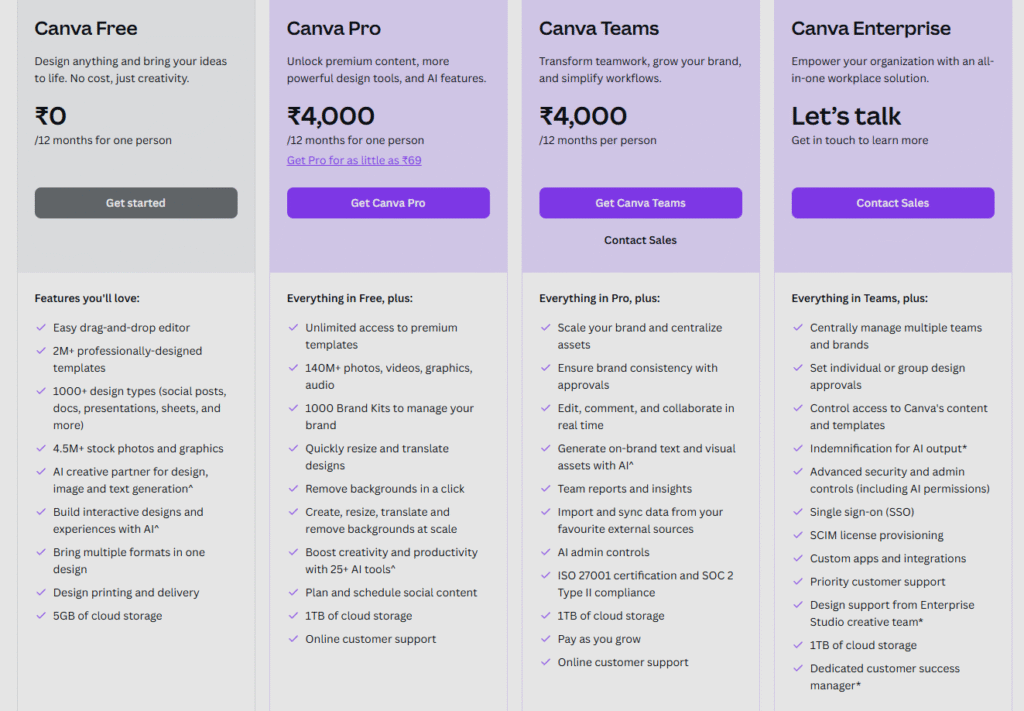
Pros and Cons of Canva Magic Studio
Pros—
Super Intuitive Interface
One of the best things about Canva Magic Studio is how easy it is to navigate. You don’t need any design background. I started messing around with it on a Monday morning and was designing decent stuff by lunchtime.
Time-Saving Features
The Magic tools (like Magic Design and Magic Write) are honestly a huge help when you’re stuck or short on time. It gives you something to start with, and then you can tweak it instead of starting from scratch.
Helpful Creative Boosts
There are days when ideas just don’t come. Canva kind of nudges you in the right direction—whether it’s suggesting layouts or generating quick text blurbs. It’s not perfect, but definitely better than staring at a blank screen.
Easy Collaboration
If you work with a team, this is a game-changer. Everyone can hop in and work on the same project, leave comments, suggest changes—no more emailing files back and forth.
One Platform for a Bunch of Stuff
Whether it’s editing photos, building slideshows, or even putting together social media posts, it all happens in one place. No jumping between five different tools.
Cons—
AI Sometimes Misses the Mark
Some of the AI-generated results feel off. Like, it’s trying—but not quite getting what you meant. So, you’ll still have to do a bit of clean-up or rework now and then.
Not Meant for Precision Work
If you’re someone who likes to get really specific with design elements, it can feel limiting. There’s not a lot of room for tiny adjustments.
Needs Internet Access
Everything lives online, so no internet means no access. It’s not ideal if you’re somewhere with a spotty connection.
Can Get Pricey for Larger Teams
For solo use, it’s reasonably priced. But once you start adding a bunch of team members, the costs stack up quickly.
Long-Form Content
Magic Write is handy for short stuff like headings or quick blurbs, but if you’re trying to write a blog post or article, it’s not quite there yet.
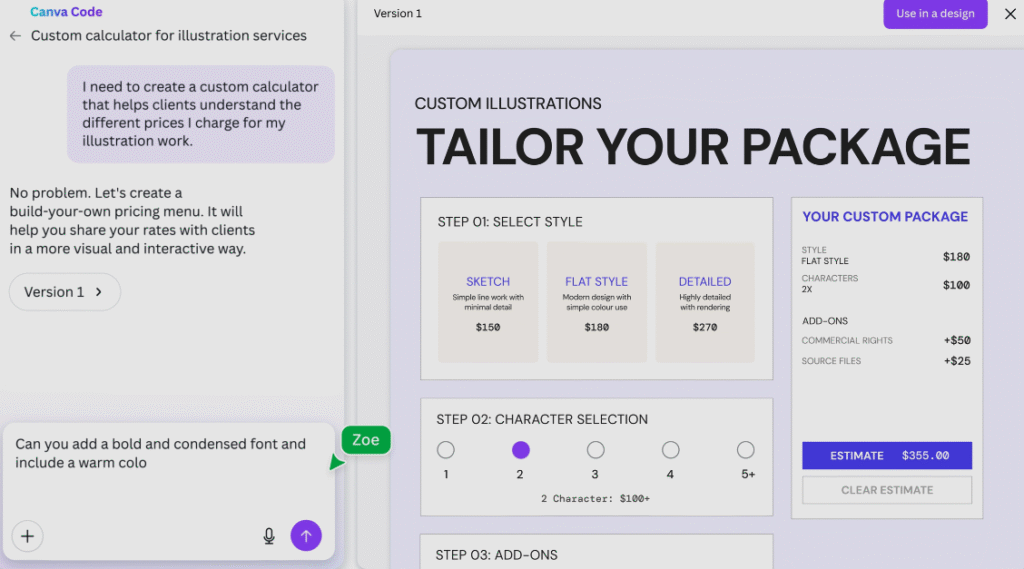
Used cases
Canva Magic Studio is a great tool for anyone who wants to create content quickly without needing a design degree. One of the main ways I use it is for social media posts—it helps me come up with clean, eye-catching graphics way faster than I could on my own. The “Magic Write” feature is also super handy for drafting short captions or headlines when I’m feeling stuck.
It’s also great for small business owners. If you need to make a presentation, a flyer, or even something like a newsletter, Canva makes it feel less overwhelming. I’ve even used it to help a friend design wedding invites—it wasn’t fancy software, but it looked surprisingly professional.
Another big plus is for content creators and marketers. The ability to brainstorm and build everything from Instagram carousels to YouTube thumbnails, all in one platform, is a time-saver. And since it’s collaborative, working on a team project—whether it’s a pitch deck or a campaign graphic—feels seamless.
In short, Canva Magic Studio is a solid everyday design tool for creatives, marketers, and even folks who don’t consider themselves “creative” at all.
4. Descript – Blog Writing Tools and Video Editing
What is Descript.ai?
Descript is this handy tool I came across while trying to make my podcast editing less of a headache. Imagine being able to edit your audio or video just by editing the text — kind of like working in Google Docs, but for sound and video. That’s basically what Descript does.
It transcribes everything you say, and then you can delete sentences from the text and boom — those parts are gone from the recording too. You don’t need to fiddle with tiny waveforms anymore, which is honestly a relief if you’re not super techy.
One thing I thought was wild: it can clone your voice. Like, if you misspoke or want to add something, you just type the words in, and the tool says them in your voice. Kinda spooky but super useful.
I’ve mostly used it for podcast cleanup, but I’ve seen people use it for YouTube videos, client calls, and even online courses. It’s not perfect, but for most of us trying to save time and stress? It works.
Main Features of Descript
if you’re someone who messes around with podcasts, videos, or even the occasional voiceover, Descript.ai might be a game-changer. It’s not your typical clunky editing software. Think of it like editing a Word doc — but for audio and video.
1. Text-Based Editing
This is probably the most mind-blowing part. Descript transcribes your audio or video, and you literally edit it by changing the words. Like, delete a sentence in the text and boom — it’s gone from your audio too. No dragging clips or weird timeline stuff.
2. Studio Sound
Ever recorded something that sounded like it was captured in a tunnel? Yeah, same. Descript has this feature that can make your voice sound clearer, like it was recorded in a quiet room — even if it wasn’t. It’s not magic, but it’s close.
3. Overdub (aka AI Voice Cloning)
Made a mistake or forgot to say something? Just type in the correction and Descript will generate your voice saying it. No re-recording needed. It’s a little eerie the first time, but super useful once you get used to it.
4. Screen Recording Built-In
If you make how-to videos or presentations, this part’s for you. You can record your screen and webcam, then edit it all in one place. No need for 5 different tools.
5. Automatic Filler Word Removal
All those “uhhs,” “you knows,” and long silences? Descript can find and remove them automatically. Saves a ton of time, especially if you talk like most of us do.
6. Team Collaboration
You can invite team members to view or edit your projects — kinda like Google Docs. It makes feedback way less painful.
7. Subtitles and Captions
It generates captions automatically. And they’re actually accurate — not like those YouTube auto-captions from 2012. Plus, you can style them to match your video.
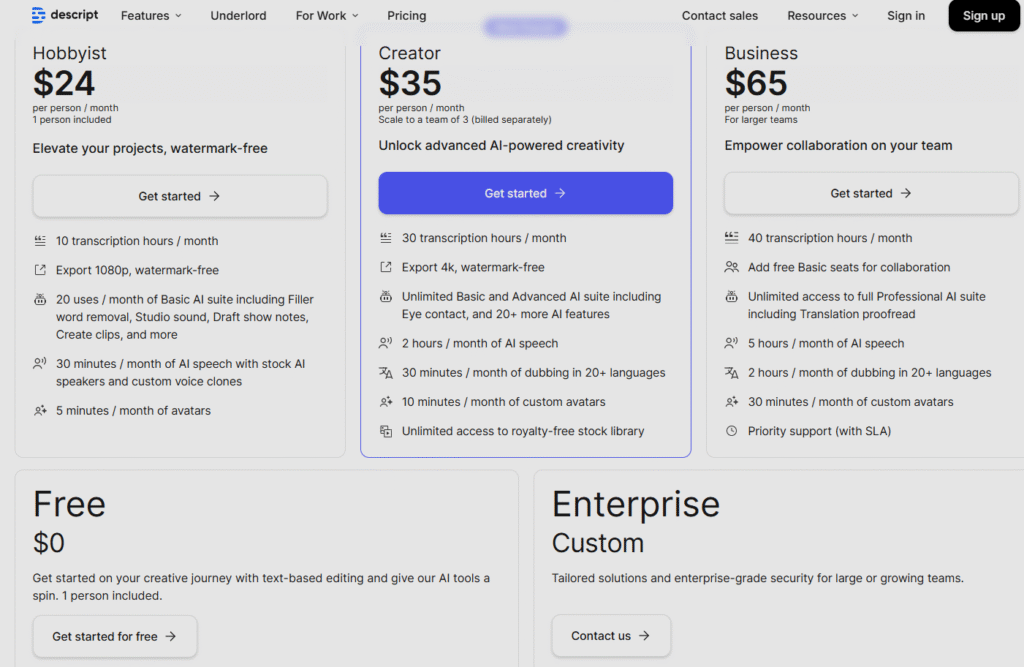
Pros:
Editing like a doc? Yes, please.
What’s honestly cool is how you edit your video/audio just by changing words in a transcript. It’s like working in Google Docs, and the media just… updates. Super intuitive, even for folks who’ve never touched a timeline before.
Saves tons of time.
Those annoying filler words? You can remove all of them in one go. No scrubbing through the audio for hours. It’s just done. Boom.
Team-friendly.
If you’re working with others, you can all jump in, leave notes, make edits. It’s very “live document” style — makes collaboration smoother.
Overdub is wild.
Say you forgot to add a line. Just type it in, and your voice clone fills the gap. It’s not 100% perfect, but it’s spooky how close it gets.
All-in-one feel.
You can record, transcribe, edit, and publish in one place. Feels like less jumping between apps, which honestly helps a lot.
Cons:
Learning curve’s real.
It looks simple, but if you’re coming from pro video editors, it might feel weird at first. There’s a bit of unlearning to do.
Voice cloning’s not flawless.
Overdub works, but if you listen closely, you can tell it’s AI. Not always, but sometimes it’s just… off.
Cloud hiccups.
Since it runs online, a slow internet day can mess with your workflow. It’s annoying, but not a dealbreaker.
Not exactly cheap.
If you’re just editing stuff here and there, the monthly cost might feel like overkill.
Used case
So, Descript.ai is one of those tools you didn’t know you needed—until you actually try it. If you’ve ever had to clean up a podcast, fix an interview, or even just get a transcript down, this thing saves a ridiculous amount of time.
For podcasters? It’s a no-brainer. You record, upload, and then edit your audio just like you’d edit a Word doc. Delete words, and it literally deletes the audio. Weirdly satisfying, honestly.
Video creators can use it too. Cutting out awkward pauses or trimming content is super simple—you don’t need fancy video skills. Even people who’ve never touched editing software can figure it out in a few tries.
And say you’re doing interviews or research—you get transcripts automatically. No more pausing and rewinding a hundred times to find the quote you need.
Even teams find it handy. You can leave notes, share projects, and collaborate without a million email chains or Dropbox links.
Also, if you mess up a word in your recording? Type the right one, and Descript can make it sound like you said it all along. Creepy, but useful.
It’s kind of a hidden gem for creators who just want to get things done faster—with way less hassle..
5. Pictory – Text to Video
Okay, so here’s the thing—Pictory.ai is one of those tools you don’t realize you need until you try it. Basically, it helps you turn plain old text (like blog posts or scripts) into videos. Not the super fancy Hollywood kind, but clean, polished videos that work great for social media or your website.
It’s super useful if you’re not a video editor (which, let’s be honest, most of us aren’t). You just feed it a script, choose a theme or template, and it automatically matches visuals, adds subtitles, and even sticks in background music if you want.
And get this—you can take a full webinar or long video and break it down into shorter clips without going frame by frame. Honestly, it’s kind of like having a low-key editor who doesn’t complain or ask for a raise.
It’s cloud-based too, so no big software downloads or updates. You open your browser, do your thing, and you’re done. Perfect for marketers, coaches, content creators—pretty much anyone who needs to show up online with video, but doesn’t want to spend half their life editing.
Sure, it’s not going to replace a pro video editor, but for quick, clean, and on-brand content? It’s kind of a game changer.
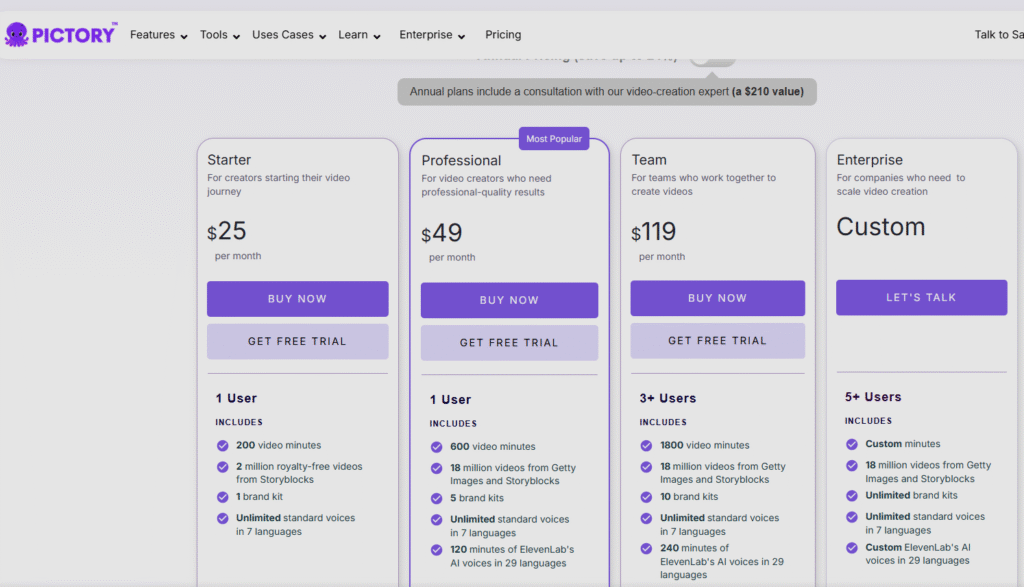
Pros:
- No Editing Skills Needed: You don’t need to know a thing about video editing. It’s mostly click-and-go.
- Major Time Saver: Turns hours of editing into just a few minutes.
- Captions Are Auto-Generated: Great for social media where people often watch on mute.
- Turns Blogs into Videos: Super handy for repurposing written content.
- Works in the Browser: No downloads or software installs, which is nice.
- Built-in Stock Assets: Tons of visuals and clips you can use without paying extra.
Cons:
- Limited Customization: If you’re super picky, you might find the templates a bit basic.
- AI Voices Sound Robotic: The voiceover feature isn’t bad, but it’s not very human either.
- Export Times Vary: Sometimes the video rendering takes longer than you’d expect.
- Pricing’s Not the Cheapest: It’s a monthly fee, and it adds up if you’re not using it often.
- Template “Look” Gets Repetitive: If you use it a lot, your videos can start to look kind of the same.
- Minor Glitches: Occasionally, captions don’t line up or clips don’t match perfectly.
Used case
So, where does Pictory actually help in real life? A bunch of places, actually.
If you run a blog, for instance, you can pop your posts into Pictory and it’ll spit out short videos you can post to social media. Helps your content go further without rewriting anything.
Doing podcasts or YouTube? You can use it to clip highlights or key moments from longer videos—super useful if you want to grab attention with bite-sized content.
For coaches or online educators, you can use Pictory to quickly make lesson previews or even full video lessons without needing a ton of tech gear or skills.
Marketers use it for quick explainer videos or testimonials too. If you’ve got text or a script, it’s honestly one of the fastest ways to turn that into something visual.
At the end of the day, if you want to make decent videos without the hassle of actually being a video editor, Pictory gives you a head start.
6. GrammarlyGO – Smarter Writing Assistance
Why It’s Great: GrammarlyGO takes Grammarly to the next level with AI suggestions tailored to your writing goals.
Grammarly is an AI-powered writing assistant that helps users enhance their writing by checking for grammar, spelling, punctuation, clarity, and tone. Launched in 2009, it is available as a browser extension, desktop application, and mobile app, integrating seamlessly with platforms like Google Docs, Microsoft Word, and various email clients.
indieauthorcentral.com
The free interpretation offers introductory jotting suggestions, including alphabet and spelling checks. Grammarly Premium expands on this with advanced features such as full-sentence rewrites, tone adjustments, vocabulary enhancement, and a plagiarism detector. Additionally, Grammarly Business provides team-oriented tools like style guides and brand tones to ensure consistent communication across organizations.
In 2023, Grammarly introduced generative AI capabilities, allowing users to generate and rewrite content based on prompts. This feature aids in creating content like blog posts and emails, enhancing productivity for writers and professionals.
Pros:
Real-Time Grammar and Spelling Checks: Instantly identifies and suggests corrections for errors.
Advanced Writing Suggestions: Offers clarity improvements, tone adjustments, and vocabulary enhancements.
Plagiarism Detection: Checks content against a vast database to ensure originality.
Generative AI Features: Assists in content creation and rewriting based on user prompts.
Cross-Platform Integration: Compatible with various platforms and devices for seamless use.
Cons:
Premium Cost: Advanced features require a subscription, which may be costly for some users.
Occasional Inaccuracies: AI suggestions might not always align with the intended meaning.
Privacy Concerns: As with any cloud-based tool, users should be cautious about sensitive information.
Limited Offline: Functionality Requires an internet connection for full point access.
- Features: Rewrites, tone detection, content generation
- Pricing: Free tier available; Premium from $12/month
- Best For: Professionals, students, remote teams
Overall, Grammarly is a valuable tool for individuals and teams aiming to improve their writing quality and efficiency. Its range of features caters to various writing needs, from academic papers to professional communications.
7. Surfer SEO – Tool for SEO Content Planning
Why It’s Great: Combines AI writing with real-time SEO optimization. Helps you rank better while writing faster.
- Features: Content editor, keyword clusters, SERP analyzer
- Pricing: Starts at $89/month
- Best For: SEO agencies, content strategists, niche site builders
8. Runway – Tool for Video, Images & Beyond
Why It’s Great: Runway lets you generate and edit media using next-gen AI models. Ideal for creatives and video pros.
- Features: Text-to-video, background remover, image gen
- Pricing: Free basic; Pro from $15/month
- Best For: Designers, editors, digital artists
9. Writesonic – Multi-Purpose Content Creator
Why It’s Great: From blog posts to Facebook ads to landing pages—Writesonic covers it all.
- Features: ChatGPT-style interface, long-form content, API
- Pricing: Free limited plan; Paid from $16/month
- Best For: Agencies, eCommerce, SaaS companies
10. Lumen5 – Video Maker from Blog Posts
Why It’s Great: Ideal for transforming written content into videos for YouTube, LinkedIn, or Instagram.
- Features: Drag-and-drop editor, AI script automation
- Pricing: Free basic plan; Premium from $19/month
- Best For: Content marketers, social media managers
Conclusion
AI content creation tools in 2025 are smarter, faster, and more accessible than ever. Whether you’re crafting written content, designing visuals, or editing videos, these tools can transform your workflow and boost your productivity.